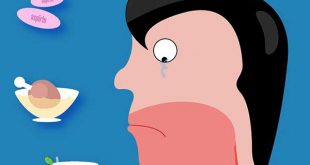How To Stop Hackers From Using The Tiny Camera Inside Your Computer To Spy On You

In the digital age, almost every laptop, tablet, and even some desktop computers come equipped with a small built-in camera. While these cameras facilitate a plethora of useful functions, such as video conferencing and streaming, they also present a potential security risk.
Cybercriminals have discovered ways to access these cameras without the user’s knowledge, turning a once benign feature into a tool for covert surveillance. However, with a few proactive measures, you can safeguard your privacy and stop hackers from using your computer’s camera to spy on you.
Understanding the Risk
Before diving into the solutions, it’s essential to comprehend the scope of the problem. Hackers can gain access to your camera through various methods, including:
- Malware and Spyware: Malicious software can be installed on your device, often through phishing emails, malicious downloads, or compromised websites. Once installed, these programs can take control of your camera.
- Exploiting Software Vulnerabilities: Hackers can exploit vulnerabilities in your operating system or webcam software to gain unauthorized access.
- Remote Administration Tools (RATs): RATs allow hackers to remotely control your device, including the camera, often without your knowledge.
Effective Measures to Protect Your Camera
Fortunately, protecting yourself from unauthorized access to your camera involves a combination of software solutions and physical safeguards. Here’s how you can secure your digital eyes:
- Use a Camera CoverThe simplest and most effective way to prevent hackers from using your camera is to cover it when not in use. Recommended products include:
- Webcam Covers: Brands like C-Slide, EYsoft, and CloudValley offer easy-to-use covers that can be applied to laptops, tablets, and smartphones.

- Automatic Updates: Ensure that automatic updates are enabled for your OS (Windows, macOS, Linux), browsers (Chrome, Firefox, Edge), and other critical applications.
- Antivirus Programs: Norton 360, Bitdefender, and Kaspersky provide comprehensive protection.
- Anti-malware Programs: Malwarebytes, Spybot Search & Destroy, and SUPERAntiSpyware.
- Built-in Firewalls: Enable the built-in firewall on your operating system (Windows Defender Firewall, macOS Firewall).
- Third-Party Firewalls: Comodo Firewall, ZoneAlarm, and GlassWire.
- Webcam Software: Check settings in Logitech Capture or built-in apps on your laptop for notifications and access control.
- Browser Extensions: Use extensions like uBlock Origin, HTTPS Everywhere, and Web of Trust (WOT) to increase your browsing security.
- Device Manager (Windows): Disable the webcam through the Device Manager.
- System Preferences (macOS): Turn off the camera through privacy settings.
- BIOS/UEFI Settings: Disable the webcam at the hardware level through BIOS/UEFI.
- 2FA Apps: Google Authenticator, Authy, and Duo Mobile.

Periodically check which applications have access to your webcam and revoke permissions for those that don’t need it. Recommended actions include:
- Privacy Settings: Review and adjust app permissions in the privacy settings of your operating system (Windows Privacy Settings, macOS Security & Privacy).
Conclusion
In today’s interconnected world, the risk of cyber intrusion is ever-present. However, by taking a few proactive steps, you can significantly reduce the chances of hackers gaining unauthorized access to your computer’s camera. Covering the lens, keeping your software updated, using reliable security tools, and practicing safe browsing habits are all part of a comprehensive strategy to protect your privacy. Stay vigilant and informed to ensure that your digital presence remains secure and your private moments stay private.
 Home and Gardening Ideas At home and Gardening ideas we believe inspiring readers about homesteading, self sufficiency
Home and Gardening Ideas At home and Gardening ideas we believe inspiring readers about homesteading, self sufficiency